DNS (Domain Name System) is a very essential part of Internet System. It simply maps a FQDN (Full Qualified Domain Name), which is in human readable form. For example, www.example.com to IP address, which are used by computer machine, e.g. 111.11.111.111. For this process, DNS uses zone files that are stored in servers, which contains resource records to map a domain name to an IP address.
In this Zone Editor, we can add two types of records −
Add an A Record
The A types of resource records are Host Name records. They contain the IP address of a specific host, and maps the Domain Name with 32-bit IP address.
To add an A type record, perform the following steps −
Step 1 − Open the Editor by clicking Zone Editor found in Domains Section of cPanel Home.
Step 2 − Find Add an A Record in the Simple Zone Editor interface.
Step 3 − Enter Name in Name textbox and IP address in Address textbox.
Step 4 − Press Add an A Record. If successful, you will get a success message.
Note − ‘A’ records are essential for accessing your website. They allow DNS servers to locate your website and its services. Without an ‘A’ record, visitors can’t access your website. The cPanel automatically configures A type records for your domain and website, as soon as they are created.
Add a CNAME Record
The CNAME records are used to add an Alias to its associated domain name. You can point multiple CNAME records to a single A record. So that when the DNS looks up for the Alias, you can simply rename a host, which is defined in the A records.
To add a CNAME record, please follow these steps.
Step 1 − Scroll down on Simple Zone Editor to find Add a CNAME Record.
Step 2 − Enter the desired Alias name for CNAME record on Name textbox and Enter a FQDN in CNAME textbox to which you want your Alias pointing to.
Step 3 − Click Add CNAME Record and you should see a success message.
USING THE ZONE EDITOR IN CPANEL
To configure DNS records for your domain, cPanel provides a Zone Editor. The Zone Editor enables you to quickly and easily change DNS records for your domain or domains.
Adding a record
To add a record using the Zone Editor, follow these steps:
- In the DOMAINS section of the cPanel home screen, click Zone Editor:
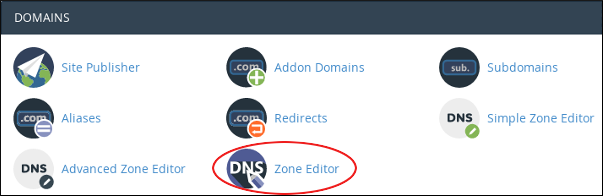
-
Under Domains, locate the domain for which you want to add a record, and then click Manage:

-
Next to , click the down arrow, and then click the type of record you want to add:
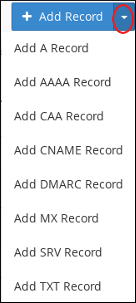
- In the Name text box, type the fully-qualified domain name (FQDN) for the record.
-
In the TTL text box, type the time-to-live value in seconds.
If you are unsure of the value to specify, type 14400, which is four hours. - Confirm that the Type list box contains the type of record that you want to add.
-
In the Record text box, type the value for the record.
- If you are adding an A record, type the IP address to associate with the domain name that you selected in step 2.
- If you are adding a CNAME record, type the associated canonical name for the domain name that you selected in step 2.
- If you are adding a TXT record, type the data for the TXT record.
- Click . cPanel adds the record.

